 ~ By Amanda Smith Upon returning my novel, my one critique partner pointed out I had a couple of high-frequency words. She suggested I word search them, just to see how often they come up. At first I thought it would be a quick exercise of replacing a couple of “saunters” with something better, but her simple suggestion sent me on a two-week mission to find and eliminate high frequency and weak words from my novel. This exercise helped me realize something about my drafting process. When I first drafted the novel, I sometimes put in commonplace reactions, such as “she smiled” or “he frowned”, because my instinct tells me the character will have some kind of reaction. The thing is, when I am in the midst of drafting, my characters’ emotional arc, as well as their personalities, are not yet fully developed. It was only in the revision stages that I really knew exactly who each character was, and where a particular scene or reaction fell in their emotional arc. Going back to all those “smiles” and “shrugs” and “frowns” via a word search, I now had the bigger view to fill out the descriptors with more personal, meaningful reactions. Sometimes that meant adding a paragraph, and in some places a scene, that was missing to complete the emotional arc of the character. Doing word searches also allowed me to designate certain words or traits to specific characters. We all have words we love to use – our personal vocabulary. I made sure that certain words (especially slang or teen expressions) were used sparingly and only by certain characters. How do you do a word search? If you write in Scrivener, the search box is in the top right hand corner of your screen.
Where do you start? There are some words that are high frequency for most writers. Start with that list. Here are a few I searched: Walk Nod Turn Smile Laugh Just Go Little Tiny Really Very Look Then there are some words more specific to your own writing. These are some of the ones I searched: Saunter Snort Dorky Stroll Gaze Like Feel Seems Word searches are also handy to make sure you consistently spell character names the same way. Minor characters in particular, like the teacher that appears maybe twice in a novel, or a tricky last name, can trip you up  Lastly, you might want to search some of the replacement words you have used. You want to make sure you did not replace every “walk” with “stroll”. For these kinds of verbs, I made movement lists and thought about words specific to each character. The angry, wound-up girl will consistently move differently that the laid-back, confident boy. Once you are done editing on such a micro-level, reread the entire manuscript to make sure your word replacements work within the scene and chapter, and that you indeed used the right word for the situation. Even though this was time consuming, replacing trite descriptors and high frequency words with more thoughtful alternatives added a deeper layer to my novel and clarity to my character development. It was an educating look at my writing process and weaknesses. And it was fun to play around with words.
0 Comments
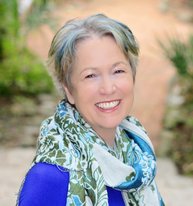 by Francine Puckly I am pleased to host an interview with friend and writing colleague, Janet Fox, author of student self-help book Get Organized without Losing It, three young adult novels Faithful, Forgiven, and Sirens, and most recently the middle grade novel The Charmed Children of Rookskill Castle. In addition to Janet’s writing career, she has worked as an oceanographer and taught English at both the middle and high school levels. She serves as assistant regional advisor for the Society for Children’s Book Writers and Illustrators in Montana. I recently had the chance to catch up with Janet at the SCBWI Winter Conference in New York City in February. Here are just a few of the many questions that bubbled to the surface after visiting with her! Thank you for joining us, Janet! Thanks so much for having me here, Francine! In NYC, we discussed landing a literary agent, a process that for many is a long (and often discouraging!) process. What was your process to finding the best representative for your books? What is the key piece of advice you’d offer writers on that quest? I'm actually working with my second agent. My first agent and I parted company amicably when she no longer loved the direction my work was taking (she likes YA romance; I wanted to write MG fantasy). But I met her through a critique at an SCBWI conference. It was not my first critique, and I had been writing for several years trying to polish what became my first novel, so that's my first piece of advice: polish and revise, polish and revise, until your manuscript glows, before you submit. And my second piece of advice: take chances with critiques, especially those offered through SCBWI. Even if you don't land an agent you'll gain valuable experience in being critiqued. And my third piece of advice: don't be discouraged! If you learn and apply the craft, and you keep writing and submitting, one day you'll find a match with an agent. Last note - the author/agent relationship is like a marriage. Your agent needs to be your biggest cheerleader and should love your work without reservation. Don't sign with someone because you're desperate. Sign with an agent who believes in you and will be your advocate. “Pre-published” writers have the flexibility on deadlines. They may or may not be drafting a new novel while submitting revisions for the manuscript under contract. How do you organize your work, as drafting a new story and revising a completed story use very different parts of the creative process? Great question. There's a lot of down time in publishing, and I don't want to rest on my laurels. Besides, I love to write, so I write every day regardless of where I am in the process. For example, in early January my agent sold my next novel (a MG fantasy titled THE LAST TRUE KNIGHT) to my editor. My editor asked me to work on it based on a phone conversation. I did, and completed that draft in early March, and sent it off to her. While she wrote her edit letter I had almost a month to wait, so I began working on notes and early pages for what I hope will be my next-next novel. As for the different parts of the process, they really aren't so different for me. Each time I sit down to write I feel like I'm learning a new craft element, and each creative moment I'm in feeds all the others that wait. Early drafts are hard for me, and I love revision, but it's still all a generative process. When working with your editor, how long does she give you to complete revisions for each stage of the process? For example, do earlier revisions require bigger changes to the manuscript and need more time? Or are you marching to a tight timeline always? That depends on the project and on the editor. For THE CHARMED CHILDREN, I had about 4 weeks after the first edit letter because my editor was taking a sabbatical and needed to push the process. For THE LAST TRUE KNIGHT, my editor said there's no timeline right now because she wants to see a really deep next revision and doesn't want me to feel pressured to do less than my best. (Needless to say I'll be working under my own self-imposed deadline, because I work better that way.) But generally, yes, the first edit letter addresses the big, global changes that need to be made, so that round takes longer, and each successive round is shorter and shorter. At this point in time in your career, do you write full-time or part-time? Full time, lucky me! I have a very supportive husband, my son is in college, and we're pretty settled. What does a typical workweek look like for you? I write every day, including Thanksgiving, Christmas, and my birthday. Sometimes that doesn't amount to much - maybe some notes, maybe a few hundred words; but I usually try for at least 500 new words a day, or a certain number of pages of revision a day. Of course, I do spend a bit of time marketing - writing blog posts, posting to Facebook, Twitter, or Instagram, generating marketing and publicity materials. And I spend time reading craft books, attending conferences and webinars, and giving lectures or doing school visits, and all of those things take lots of time, too. But the main thing I try to do is write. Every day. And read, every day. Do you have a special time to write or how is your day structured? I don't have a special time that is really cast in stone. I just scan my day and try to fit the writing in first, but if it takes me until 3 in the afternoon to get to being creative, that's all right. I used to be only a first-thing-in-the-morning writer but life gets in the way so I give myself flexibility. But I won't let myself off the hook if I can help it! Do you work to an outline or plot or do you prefer to just see where an idea takes you? I'm an avowed pantser (seat-of-the-pants writer). I've tried often to write to an outline, from the most rigid to the most vague, but that approach kills my creativity. I just can't outline. I love to see where my subconscious will take me. My worst writing comes when I've planned, so I've learned to honor my personal and very organic process. How long on average does it take you to write a book? My first draft takes from two to four months. Every draft after that takes from one to two months, and the process gets shorter with each revision, so for me to write a full novel with a draft I feel is ready to send to my agent takes in total almost a year. But I hit the reset button when I get my first edit letter because that edit always takes me to new places which takes a bit more time. I should add here that my agent is an editorial agent, meaning she wants to see the full draft of whatever I write before she'll submit, and she makes extensive editorial comments on my work, to which I must respond before she'll submit. And she's excellent at it, so I completely trust her. The proof of her ability is that many of her clients are not only multiply published but receive starred reviews and more. My editor told me that when Erin (Erin Murphy) sends her a manuscript, she puts it at the top of her queue, because even if it's not something she can sign, it's always a polished piece. Which writers have inspired you and your creative work? Oh, wow, that's always such a hard question because I love so many and it changes so quickly with what I've read most recently. But here are a few. Kathi Appelt is my primary mentor - I wouldn't be published without her friendship and example. Laurie Halse Anderson, Julie Berry, Linda Sue Park, Jandy Nelson...I love Adam Gidwitz's INQUISITOR'S TALE, and Kelly Barnhill's THE GIRL WHO DRANK THE MOON, and anything by Grace Lin, Laura Ruby, MT Anderson, Rita Williams-Garcia, E. Lockhart. But my first and earliest inspiration was C.S. Lewis, followed by all the old fairy tales, and then by Agatha Christie. Which social network has worked best for promoting your work and/or creating a supportive writing community? Why? I think I have to say Facebook. I have a lot of author friends there, and this is such a supportive community. I learn something new almost every day from people on Facebook. And I have an author page (www.facebook.com/AuthorJanetFox/) although I don't update it as often as I should - perhaps once every couple of weeks. After that I'd say my blog (janetsfox.com/), which I update every week, and then Twitter (@janetsfox). I'm trying to be better about Instagram (www.instagram.com/janetsfox/) because I know that's a terrific way to interact with especially younger fans. But I also have a way for readers to follow my blog and/or my occasional newsletter here: bitly.com/janetfox What has been your most difficult promotional challenge? Hmm. Well, I'm not very good at self-promoting in person. Just the other day I was traveling through a city on a trip, and saw that a well-respected indie was right around the corner from where we were having dinner. I had to steel myself to go in and ask if they had my book, to sign stock. Not only did they have it, it was on a special display (hence why I didn't see it on the regular shelf) with a terrific review tag, and they were thrilled to meet me. While I felt sheepish and embarrassed, they were more than excited. So I obviously need to get over my embarrassment. What is the hardest thing about writing novels from start to finish? Definitely it's not getting discouraged when you think your work stinks. It's so easy to hate what you're writing, to feel like you haven't said what you want to say, and to feel like giving up. For me, the creative spark - before I've set pen to paper for the first time - is brilliant. The idea shines like a supernova. Translating that brilliance to mere words, well, it's never perfect. As a writer I can only approach perfection, I can never achieve it. So I have to write through my mortal failure because to do anything else would mean giving up altogether. What’s up next? Next is THE LAST TRUE KNIGHT, from Viking. My own one-sentence blurb: "A novel about gender identity and alternative facts in a magical Elizabethan England." We're aiming for a fall 2018 release. Stay tuned! You can follow along on any of my social sites. What would you like to say to writers who are reading this interview and wondering if they can keep creating, if they are good enough, if their voices and visions matter enough to share? This is what I say to kids every time I'm in the classroom: Everyone has a unique vision. Everyone has a unique story to tell. You, and you, and you have your own story, one that belongs to nobody else. Tell in your own voice, in your own time, with your own full heart, and don't be afraid to give it away, for you'll be giving the world the greatest of human experiences. Your unique story is a bright light that has the power to change the world. For more information about Janet and her books, visit www.janetsfox.com. Tidbits about Janet: Currently reading: Linda Sue Park, FOREST OF WONDERS Favorite books (short list!): The Narnia books; THE UNDERNEATH; BONE GAP; THE PASSION OF DOLSSA; BECAUSE OF WINN-DIXIE; LORD OF THE RINGS; HARRY POTTER...I could go on! Favorite quote: "Art is a lie that makes us realize truth." Pablo Picasso Favorite film: Casablanca Manuscripts composed/edited in: Scrivener and Word Remedy for writer’s block: BIC! (Butt in chair. Works every time. I promise.) |
Peruse blogs for advice and tips from KidLit creatives.
Categories
All
Archives
April 2024
Click to set custom HTML
Click on the RSS Feed button above to receive notifications of new posts on this blog.
|
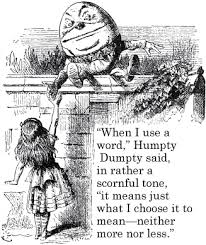
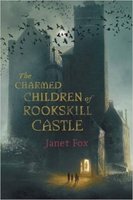
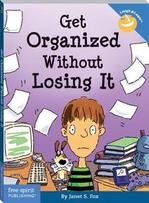
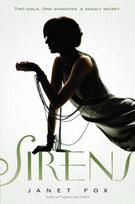
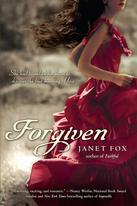

 RSS Feed
RSS Feed